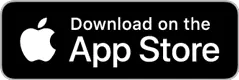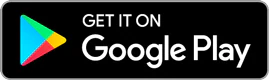TurboTax Online GUARANTEES
- 100% Accurate Calculations Guarantee: If you pay an IRS or state penalty or interest because of a TurboTax calculation error, we'll pay you the penalty and interest. You are responsible for paying any additional tax liability you may owe. Excludes payment plans. This guarantee is good for the lifetime of your individual or business tax return, which Intuit defines as seven years from the date you filed it with TurboTax. Additional terms and limitations apply. See Terms of Service for details.
- Maximum Refund Guarantee / Maximum Tax Savings Guarantee - or Your Money Back: If you get a larger refund or smaller tax due from another tax preparation method by filing an amended return, we'll refund the applicable TurboTax federal and/or state purchase price paid. (TurboTax Free Edition customers are entitled to payment of $30.) This guarantee is good for the lifetime of your individual tax return, which Intuit defines as seven years from the date you filed it with TurboTax, or until December 15, 2026 for your 2025 business tax return. Additional terms and limitations apply. See Terms of Service for details.
- TurboTax Expert Full Service Guarantee: If you use TurboTax Expert Full Service to file your individual or business tax return, your tax expert will find every dollar you deserve. Your expert will only sign and file your return if they believe it's 100% correct and you are getting your best outcome possible. If you get a larger refund or smaller tax due from another tax preparer by filing an amended return, we'll refund the applicable TurboTax Expert Full Service federal and/or state purchase price paid. If you pay an IRS or state penalty (or interest) because of an error that a TurboTax expert made while acting as a signed preparer for your return, we'll pay you the penalty and interest. You are responsible for paying any additional tax liability you may owe. Additional terms and limitations apply. See Terms of Service for details.
- 100% Accurate Expert-Approved Guarantee: If you pay an IRS or state penalty (or interest) because of an error that a TurboTax expert made while providing topic-specific tax advice, a section review, or acting as a signed preparer for your individual or business tax return, we'll pay you the penalty and interest. You are responsible for paying any additional tax liability you may owe. Limitations apply. See Terms of Service for details.
- Business Tax Guarantee: If you use TurboTax to file your business tax return, you will be covered by a combination of our 100% accurate calculations, maximum savings and audit support guarantees. If you pay an IRS or state penalty (or interest) because of a TurboTax calculation error or an error that a TurboTax expert made while acting as a signed preparer for your return, we'll pay you the penalty and interest. You are responsible for paying any additional tax liability you may owe. If you get a larger refund or smaller tax due from another tax preparer by filing an amended return, we'll refund the applicable TurboTax Expert Assist Business or Expert Full Service Business federal and/or state purchase price paid. If you receive an audit letter from the IRS or State Department of Revenue, we will provide one-on-one question-and-answer support with a tax professional, if requested through our Audit Support Center. For representation before the IRS, our fee-based Audit Defense add-on service is available for purchase (sold separately). Additional terms and limitations apply. See Terms of Service for details.
- Audit Support Guarantee: If you receive an audit letter based on your 2025 TurboTax individual or business return, we will provide one-on-one question-and-answer support with a tax professional, if requested through our Audit Support Center, for audited returns filed with these products for the current tax year (2025) and, for individual, non-business returns, for the past two tax years (2024, 2023). This guarantee does not apply to TurboTax Business desktop software. Audit support is informational only. We will not represent you before the IRS or state tax authority or provide legal advice.
If we are not able to connect you to one of our tax professionals, we will refund the applicable TurboTax federal and/or state purchase price paid. (TurboTax Free Edition customers are entitled to payment of $30). Additional limitations apply. See Terms of Service for details.
- Satisfaction Guaranteed: Some versions of TurboTax Online may be used without charge up to the point you decide to print or electronically file your individual or business tax return. Printing or electronically filing your return reflects your satisfaction with TurboTax Online, at which time you will be required to pay and waive the right for a refund. Additional terms and limitations apply. See Terms of Service for details.
TurboTax Online/MOBILE OFFERS & PRICING:
The following TurboTax Online offers may be available for tax year 2025. Intuit reserves the right to modify or terminate any offer at any time for any reason in its sole discretion. Unless otherwise stated, each offer is not available in combination with any other TurboTax offers. Certain discount offers may not be valid for mobile in-app purchases and may be available only for a limited period of time.
- Start for Free/Pay When You File: TurboTax Online and mobile pricing is based on your tax situation and varies by product. For most paid TurboTax Online and mobile offerings, you may start using the tax preparation features without paying upfront, and pay only when you are ready to e-file, print, file by mail, or purchase add-on products or services. Actual prices for paid versions are determined based on the version you use and the date and/or time you print or e-file, and are subject to change without notice. Unless otherwise specified, strikethrough prices reflect anticipated final, undiscounted prices for tax year 2025.
- TurboTax Free Edition: TurboTax Free Edition ($0 Federal + $0 State + $0 To File) is available for those filing simple Form 1040 returns only (no forms or schedules except as needed to claim the Earned Income Tax Credit, Child Tax Credit, student loan interest, and Schedule 1-A). More details are available here. Roughly 37% of taxpayers qualify. Offer may change or end at any time without notice.
- TurboTax Free Mobile App Offer: File for free when you start and finish your own taxes in the TurboTax or Credit Karma mobile app by February 28, 2026, 11:59pm ET. You are not eligible for this offer if you used TurboTax to file your 2024 taxes. Offer applies only to individual taxes filed with TurboTax Do It Yourself products and excludes TurboTax Experts products. If you need to amend your return after filing in the app, you'll need to use the TurboTax website to do so, but you will keep your free filing status as long as you are otherwise eligible for the offer.
- Expert Full Service Offer: Have an expert file your taxes for $150 when you file by February 28, 2026, 11:59pm ET. Offer available only to customers who did not file with TurboTax Live Full Service in tax year 2024. Offer applies to the cost of federal and state returns filed using TurboTax Expert Full Service. Excludes TurboTax Expert Full Service Business and TurboTax Canada products. Offer does not apply to add-ons or other services. Intuit reserves the right to modify or terminate this offer at any time for any reason in its sole discretion.
- TurboTax Expert Full Service - Forms-Based Pricing: “Starting at” pricing represents the base price for one federal return (includes one W-2 and one Form 1040). Final price may vary based on your actual tax situation and forms used or included with your return. Price estimates are provided prior to a tax expert starting work on your taxes. Estimates are based on initial information you provide about your tax situation, including forms you upload to assist your expert in preparing your tax return and forms or schedules we think you’ll need to file based on what you tell us about your tax situation. Final price is determined at the time of print or electronic filing and may vary based on your actual tax situation, forms used to prepare your return, and forms or schedules included in your individual return. Prices are subject to change without notice and may impact your final price.
TurboTax Online/MOBILE:
- Anytime, anywhere: Internet access required; standard data rates apply to download and use mobile app.
- Fastest refund possible: Get your tax refund from the IRS as fast as possible by e-filing and choosing to receive your refund by direct deposit. Tax refund time frames will vary. Last tax year, the IRS issued more than 9 out of 10 refunds in less than 21 days.
- Get your tax refund up to 5 days early in your bank account: If you choose this paid add-on feature, your federal tax refund will be deposited to your selected bank account up to 5 days before the refund settlement date provided by the IRS (the date your refund would have arrived if sent from the IRS directly). The receipt of your refund Up to 5 Days Early is subject to IRS submitting refund information to us at least 5 days before the refund settlement date. IRS does not always provide refund settlement information 5 days early. You will not be eligible to receive your refund Up to 5 Days Early if (1) you take a Refund Advance loan, (2) IRS delays payment of your refund, or (3) your bank’s policies do not allow for same-day payment processing. Up to 5 Days Early fee will be deducted directly from your refund prior to being deposited to your bank account. If your refund cannot be delivered at least 1 day early, you will not be charged the Up to 5 Days Early fee. Excludes business tax returns. Up to 5 Days Early program may change or be discontinued at any time without notice.
Money movement services are provided by Intuit Payments Inc., licensed as a Money Transmitter by the New York State Department of Financial Services. For details about our money transmission licenses, or for Texas customers with complaints about our service, please visit https://www.intuit.com/legal/licenses/payment-licenses/.
- Get your tax refund up to 5 days early in a Credit Karma Money™ Account: When it’s time to file, have your tax refund direct deposited to a Credit Karma Money™ checking account, and you could receive your funds up to 5 days early. If you choose to pay your tax preparation fee with TurboTax using your federal tax refund or if you choose to take the TurboTax Refund Advance loan, you will not be eligible to receive your refund up to 5 days early with Credit Karma. 5-day early program may change or discontinue at any time. Up to 5 days early access to your federal tax refund is compared to standard tax refund electronic deposit and is dependent on and subject to IRS submitting refund information to the bank before release date. IRS may not submit refund information early. Excludes business tax returns. Credit Karma is not a bank. Banking services for Credit Karma Money accounts are provided by MVB Bank, Inc., Member FDIC. Maximum balance and transfer limits apply per account. For more information, please visit https://turbotax.intuit.com/credit-karma-money/.
- Loan details and disclosures for the TurboTax Refund Advance program: If you expect to receive a federal refund of $500 or more, you could be eligible for a TurboTax Refund Advance loan. TurboTax Refund Advance loans are issued by WebBank, which is not affiliated with MVB Bank, Inc., Member FDIC. TurboTax Refund Advance is a loan based upon your anticipated refund and is not the refund itself. 0% APR and $0 loan fees. Availability of the TurboTax Refund Advance is subject to satisfaction of identity verification, certain security requirements, eligibility criteria, and underwriting standards. This TurboTax Refund Advance offer expires on April 15, 2026, or the date that available funds have been exhausted, whichever comes first. Offer, eligibility, and availability subject to change without further notice.
TurboTax Refund Advance loans issued by WebBank are facilitated by Intuit Financing Inc. (NMLS # 1136148), a subsidiary of Intuit Inc. Although there are no loan fees associated with the TurboTax Refund Advance loan, separate fees may apply if you choose to pay for TurboTax with your federal refund. Paying with your federal refund is not required for the TurboTax Refund Advance loan. Additional fees may apply for other products and services that you choose.
You will not be eligible for the loan if: (1) your physical address is not included on your federal tax return, (2) your physical address is located outside of the United States or a US territory, is a PO box or is a prison address, (3) your physical address is in one of the following states: IL, CT, or NC, (4) you are less than 18 years old, (5) the tax return filed is on behalf of a deceased person, (6) you are filing certain IRS Forms (1310, 4852, 4684, 4868, 1040SS, 1040PR, 1040X, 8888, or 8862), (7) your expected refund amount is less than $500, or (8) you did not receive Forms W-2 or 1099-R or you are not reporting income on Sched C. Additional requirements: You must (a) e-file your federal tax return with TurboTax and (b) currently have or open a Credit Karma Money™ Spend (checking) account with MVB Bank, Inc., Member FDIC. Maximum balance and transfer limits apply. Opening a Credit Karma Money™ Spend (checking) account is subject to eligibility. Please see Credit Karma Money Spend Account Terms and Disclosures for details.
Not all consumers will qualify for a loan or for the maximum loan amount. If approved, your loan will be for one of ten amounts: $250, $500, $750, $1,000, $1,500, $2,000, $2,500, $3,000, $3,500, or $4,000. Your loan amount will be based on your anticipated federal refund to a maximum of 50% of that refund amount. Those filing with TurboTax Expert Full Service may be eligible for a loan, issued by WebBank, in an amount that is based on the full amount of their anticipated federal refund with a maximum loan amount of $10,000, and such loans are available in amounts that are multiples of $250. Full Refund Amount calculation based upon the estimated amount of your refund less any fees associated with additional refund products. You will not receive a final decision of whether you are approved for the loan until after the IRS accepts your e-filed federal tax return. Loan repayment is deducted from your federal tax refund and reduces the subsequent refund amount paid directly to you.
If approved, your TurboTax Refund Advance will be deposited into your Credit Karma Money™ Spend (checking) account typically within 15 minutes after the IRS accepts your e-filed federal tax return and you may access your funds online through a virtual card. Your physical Credit Karma Visa® Debit Card* should arrive in 7 - 14 days. *Card issued by MVB Bank, Inc., Member FDIC pursuant to a license from Visa U.S.A. Inc.; Visa terms and conditions apply. Other fees may apply. For more information, please visit: https://support.creditkarma.com/s/article/Are-there-fees-with-a-Credit-Karma-Money-Spend-account.
If you are approved for a loan, your tax refund after deducting the amount of your loan and agreed-upon fees (if applicable) will be placed in your Credit Karma Money™ Spend (checking) account. Tax refund funds are disbursed by the IRS typically within 21 days of e-file acceptance. If you apply for a loan and are not approved after the IRS accepts your e-filed federal tax return, your tax refund minus any agreed-upon fees (if applicable) will be placed in your Credit Karma Money™ Spend (checking) account.
If your tax refund amounts are insufficient to pay what you owe on your loan, you will not be required to repay any remaining balance. However, you may be contacted to remind you of the remaining balance and provide payment instructions to you if you choose to repay that balance. If your loan is not paid in full, you will not be eligible to receive a TurboTax Refund Advance loan in the future.
- Loan details and disclosures for the File Now, Pay Later program: If your expected federal tax balance owed is greater than $500 and less than $5,000, you could be eligible for a File Now, Pay Later loan. File Now, Pay Later loans are issued by WebBank, not affiliated with Cross River Bank, Member FDIC. File Now, Pay Later is a loan based upon your federal tax balance due and can only be used to make your federal tax payment directly to the IRS. You must be eligible to receive a loan in the amount of your full federal tax balance due in order to be approved. Availability of the File Now, Pay Later is subject to credit approval, satisfaction of identity verification, certain security requirements, eligibility criteria, and underwriting standards. This File Now, Pay Later offer expires on October 16, 2025, or the date that available funds have been exhausted, whichever comes first. Offer, eligibility, and availability subject to change without further notice.
File Now, Pay Later is available with a 3 or 6 month loan term. Variable APR ranging from 15%-28%. For example, a 6-month $2,000 loan with an APR of 19% has a finance charge of $112.28 and 6 monthly installments of $352.05 each. Payments may change if you have missed payments, overpayments, or payments made outside of your normal payment schedule.
File Now, Pay Later loans issued by WebBank are facilitated by Intuit Financing Inc. (NMLS # 1136148), a subsidiary of Intuit Inc. Although there are no loan fees associated with the File Now, Pay Later loan, separate fees may apply if you choose to pay for TurboTax with your state refund. Paying for TurboTax with your state refund is not required to be eligible for a File Now, Pay Later loan. Additional fees may apply for other products and services that you choose.
You will not be eligible for the loan if: (1) your physical address is not included on your federal tax return, (2) your physical address is located outside of the United States or a US territory, is a PO box or is a prison address, (3) you are less than 18 years old, (4) the tax return filed is on behalf of a deceased person, (5) your federal tax balance owed is less than $500 or greater than $4,999.99, or (6) you do not have a social security number. Additional requirements: You must (a) e-file your federal tax return with TurboTax and (b) authorize Intuit Financing Inc. to open a Router Account in your name with an FDIC insured bank. Opening a Router Account is subject to identity verification.
If approved, your File Now, Pay Later will be deposited into a temporary router account established for you at an FDIC insured bank (“Router Account”), shortly after the IRS accepts your e-filed federal tax return. You will have no access to the funds and the funds will only be accessed by the IRS via an authorized debit of the Router Account. Authorized tax payments are debited by the IRS, typically within 5 days of e-file acceptance.
Not all consumers will qualify for a loan or for the maximum loan amount. If approved, your loan will be issued in the exact amount of your federal taxes owed. You will not receive a final decision of whether you are approved for the loan until after the IRS accepts your e-filed federal tax return. Your loan repayment period begins once the IRS has received your tax payment from your Router Account. If your loan is not paid in full, you will not be eligible to receive a File Now, Pay Later loan in the future.
- Pay for TurboTax out of your federal refund or state refund: Individual taxes only. Subject to eligibility requirements. Additional terms apply. A $40 service fee may apply to this payment method. Prices are subject to change without notice.
- TurboTax Help and Support: Access to a TurboTax product specialist is included with TurboTax Do It Yourself Deluxe, TurboTax Do It Yourself Premium, TurboTax Expert Assist and TurboTax Expert Full Service; not included with TurboTax Free Edition (but is available as a paid upgrade). TurboTax specialists are available to provide general customer help and support using the TurboTax product. Services, areas of expertise, experience levels, wait times, hours of operation and availability vary, and are subject to restriction and change without notice. Limitations apply. See Terms of Service for details.
- TurboTax Experts - Tax Advice and Expert Review: Access to an expert for tax questions and Expert Review (the ability to have a tax expert review) is included with TurboTax Expert Assist or as an upgrade from another TurboTax product, and available through December 31, 2026. Access to an expert for tax questions is also included with TurboTax Expert Full Service and available through December 31, 2026. If you use TurboTax Experts, Intuit will assign you a tax expert based on availability. Tax expert availability may be limited. Some tax topics or situations may not be included as part of this service, which shall be determined at the tax expert’s sole discretion. The ability to retain the same expert preparer in subsequent years will be based on an expert’s choice to continue employment with Intuit and their availability at the times you decide to prepare your return(s). Administrative services may be provided by assistants to the tax expert. On-screen help is available on a desktop, laptop or the TurboTax mobile app. For the TurboTax Expert Assist product: If your return requires a significant level of tax advice or actual preparation, the tax expert may be required to sign as the preparer at which point they will assume primary responsibility for the preparation of your return. For the TurboTax Expert Full Service product: Hand off tax preparation by uploading your tax documents, getting matched with an expert, and meeting with an expert in real time. The tax expert will sign your return as a preparer.
- TurboTax Experts - Unlimited Expert Support: Unlimited access to TurboTax experts refers to an unlimited quantity of contacts available to each customer, but does not refer to hours of operation or service coverage. Service, area of expertise, experience levels, wait times, hours of operation and availability vary, and are subject to restriction and change without notice.
- TurboTax Experts - Years of Experience: Based on experts’ self-reported years of tax experience.
- TurboTax Experts - Expert Availability: During tax season, TurboTax experts online are available 7 days a week from 5 AM to 9 PM PT from January 5 to April 20, 2026, and 5 AM to 12 AM on April 15, 2026. Outside of tax season, regular hours for our online TurboTax experts are Monday through Friday, 5am to 5pm PT. Near the September and October extension deadlines, we will resume extended hours of operations including evening and weekend hours. Service, area of expertise, experience levels, and wait times vary, and are subject to restriction and change without notice. Unlimited access to TurboTax experts online is included with all Expert Assist and Expert Full Service products. TurboTax experts hours at TurboTax stores and Expert offices vary by location.
- TurboTax Expert Full Service - File your taxes as soon as today: TurboTax Full Service experts are available to prepare 2025 tax returns starting January 5, 2026. One-day preparation and filing availability depends on start time, the complexity of your return, is based on completion time for the majority of customers, and may vary based on expert availability. A tax preparation assistant will validate the customer’s tax situation during the welcome call and review uploaded documents to assess readiness and ability to file same-day. All tax forms and documents must be ready and uploaded by the customer for the tax preparation assistant to refer the customer to an available expert for live tax preparation.
- TurboTax Expert Full Service - “Local”: Not all feature combinations are available for all locations. In-person meetings with a local tax pro are available in some locations, but not available in all states or locations. "Local" tax pro is defined as being located within the same state as the client for virtual meetings. "Local" tax pro, for the purpose of in-person meetings, is defined as being located within 50 miles of the consumer's zip code.
- Smart Insights: Individual taxes only. Included with TurboTax Do It Yourself Deluxe, Premium, TurboTax Expert Assist, TurboTax Expert Full Service, or with PLUS benefits, and is available through November 1, 2026. Terms and conditions may vary and are subject to change without notice.
- My Docs: Included with TurboTax Do It Yourself, TurboTax Expert Assist, and TurboTax Expert Full Service and is available through December 31, 2026. Terms and conditions may vary and are subject to change without notice.
- Tax Return Access: Included with all TurboTax Do It Yourself, TurboTax Expert Assist, and TurboTax Expert Full Service products. Access to up to seven years of tax returns we have on file for you is available through December 31, 2026. Terms and conditions may vary and are subject to change without notice.
- Easy Online Amend: Individual taxes only. With TurboTax Do It Yourself Deluxe, TurboTax Do It Yourself Premium, TurboTax Expert Assist, TurboTax Expert Full Service, or with PLUS benefits, you can make changes to your 2025 tax return online through October 31, 2028. For TurboTax Expert Full Service, your tax expert will amend your 2025 tax return for you through November 15, 2026; after that date, TurboTax Expert Full Service customers will be able to amend their 2025 tax return themselves using the Easy Online Amend process described above. TurboTax Free Edition customers may amend 2025 tax returns online through October 31, 2026. Terms and conditions may vary and are subject to change without notice.
- #1 best-selling tax software: Based on aggregated sales data for all tax year 2024 TurboTax products.
- #1 online tax filing solution for self-employed: Based upon IRS Sole Proprietor data as of calendar year 2025, for tax year 2024. Self-Employed defined as a return with a Schedule C/C-EZ tax form. Online competitor data is extrapolated from press releases and SEC filings. “Online” is defined as an individual income tax DIY return (non-preparer signed) that was prepared online and either e-filed or printed, not including returns prepared through desktop software.
- 1099-Ks: Those filing in TurboTax Free Edition or TurboTax Expert Assist Basic will be able to file a limited IRS Schedule 1 if they have hobby income or personal property rental income reported on a Form 1099-K, and/or a limited IRS Schedule D if they have personal item sales with no gain reported on Form 1099-K. Those filing in TurboTax Do It Yourself Deluxe or TurboTax Expert Assist Deluxe will be able to file a limited IRS Schedule D if they have personal item sales income reported on Form 1099-K. If you add other schedules or forms, or need to report other types of income on Schedules 1, D, E, F, or Form 4835 you may be required to upgrade to another TurboTax product. Intuit reserves the right to terminate this offer at any time for any reason in its sole and absolute discretion.
- 1099-K Snap and Autofill: Available in mobile app and mobile web only.
- 1099-NEC Snap and Autofill: Available in TurboTax Do It Yourself Premium (formerly Self-Employed) and TurboTax Expert Assist Premium (formerly Self-Employed). Available in mobile app only. Feature available within Schedule C tax form for TurboTax filers with 1099-NEC income.
- Year-Round Tax Estimator: Available in TurboTax Do It Yourself Premium (formerly Self-Employed) and TurboTax Expert Assist Premium (formerly Self-Employed). This product feature is only available after you finish and file in a self-employed TurboTax product.
- Refer a Friend: Maximum of $500 in total rewards for 20 referrals. See official terms and conditions for more details.
- Refer your Expert (TurboTax Customer referring Intuit’s own experts): Maximum of $500 in total rewards for 10 referrals. See official terms and conditions for more details.
- Average Refund Amount: $3,453 is the average refund amount American taxpayers received in the 2024 filing season based upon IRS data as of February 21, 2025 and may not reflect actual refund amount received. Each taxpayer’s refund will vary based on their tax situation.
- More self-employed deductions: based on the median amount of expenses found by TurboTax Do It Yourself Premium (formerly Self Employed) customers who synced accounts, imported and categorized transactions compared to manual entry. Individual results may vary.
- TurboTax Online Business Products: For TurboTax Expert Assist Business and TurboTax Expert Full Service Business, we currently don’t support the following tax situations: C-Corps (Form 1120) and entities electing to be treated as a C-Corp, Trust/Estates (Form 1041), Tax Exempt Entities/Non-Profits, returns that require more than 5 state filings, and other issues unrelated to the preparation of a tax return or unrelated to business income/franchise taxes.
- Audit Defense: Audit Defense is a third-party add-on service provided, for an additional fee, by TaxResources, Inc., dba Tax Audit. Audit Defense is included at no added cost with business returns filed with TurboTax Experts for Business (excluding Sole Proprietor). See Membership Agreements at https://www.intuit.com/legal/terms/ for service terms and conditions.
TURBOTAX EXPERT 365 BUSINESS:
Who’s Eligible for Expert 365 Business:
- Expert 365 Business is available to customers with the following entity and business tax situations: sole proprietorships and single-member LLCs. At this time, the following entity types and business tax situations: C-Corps, S-Corps, partnerships, and existing QuickBooks customers, are not eligible for Expert 365 Business.
Your Expert 365 Business subscription includes access to the following services and features:
- Quickbooks Simple Start: You have access for 1 user to Quickbooks Simple Start product. QB simple start offers features such as receipt capture, tracking income and expense, tracking miles and run financial reports on any device (mobile and web)
- Tax-Ready Bookkeeping: You must connect your business accounts with Quickbooks in order for your Expert to be able to review and reconcile your books on a quarterly basis. The bookkeeping will be up-to-date to be tax-ready on a quarterly basis so the expert can calculate your quarterly tax payments and develop personalized tax advice. All advice and information made available by Expert 365 Business in connection with the bookkeeping service is based on the information you provide to Intuit or authorize Intuit to obtain from your banks and other third party platforms that sync data into our bookkeeping services, and the bookkeeping service cannot be relied upon to discover errors, fraud deflections or other irregularities, should any exist.
- Business Tax Advisory Sessions: You can meet with your Expert on a quarterly basis to obtain personalized tax planning recommendations based on your information provided.
- Quarterly Expert Reviews: Your Expert will be available to meet with you at least once per calendar quarter to deliver quarterly tax estimates, and review and reconcile your books.
- TurboTax Expert Full Service: TurboTax experts are available to prepare 2025 tax returns starting January 5, 2026. One-day preparation and filing availability depends on start time, the complexity of your return, is based on completion time for the majority of customers, and may vary based on expert availability. A tax preparation assistant will validate the customer’s tax situation during the welcome call and review uploaded documents to assess readiness and ability to file same-day. All tax forms and documents must be ready and uploaded by the customer for the tax preparation assistant to refer the customer to an available expert for live tax preparation.
In addition, as a user of Expert 365 Business and use those Services for preparation and filing of your business return, the following Guarantees apply to your use of those Services: TurboTax Accurate Calculations Guarantee - Business Tax Returns, TurboTax Maximum Savings Guarantee - Business Tax Returns, and TurboTax Audit Support Guarantee - Business Tax Returns.
Free 30-Day Trial Offer Terms: To be eligible for this offer you must be a new Expert 365 Business customer. First thirty (30) days of subscription to Expert 365 Business, starting from the date of enrollment is free. At the end of the free trial, you’ll automatically be charged [$99.00 USD], plus applicable tax on a monthly basis on your account’s billing date until you cancel.
Cancelation: To cancel your Expert 365 Business subscription at any time go to Account & Settings in Expert 365 Business and select “Cancel.” Your cancelation will become effective at the end of the monthly billing period. You will not receive a pro-rated refund; your access and subscription benefits will continue for the remainder of the billing period. Terms, conditions, pricing, special features, and service and support options subject to change without notice.
Guarantees
- 100% Accurate Expert-Approved Guarantee: If you pay an IRS or state penalty (or interest) because of an error that a TurboTax expert made while providing topic-specific tax advice, a section review, or acting as a signed preparer for your individual or business tax return, we'll pay you the penalty and interest. You are responsible for paying any additional tax liability you may owe. Limitations apply. See Terms of Service for details.
- Business Tax Guarantee: If you use TurboTax to file your business tax return, you will be covered by a combination of our 100% accurate calculations, maximum savings and audit support guarantees. If you pay an IRS or state penalty (or interest) because of a TurboTax calculation error or an error that a TurboTax expert made while acting as a signed preparer for your return, we'll pay you the penalty and interest. You are responsible for paying any additional tax liability you may owe. If you get a larger refund or smaller tax due from another tax preparer by filing an amended return, we'll refund the applicable TurboTax Expert Assist Business or TurboTax Expert Full Service Business federal and/or state purchase price paid. If you receive an audit letter from the IRS or State Department of Revenue, we will provide one-on-one question-and-answer support with a tax professional, if requested through our Audit Support Center. For representation before the IRS, our fee-based Audit Defense add-on service is available for purchase (sold separately). Additional terms and limitations apply. See Terms of Service for details.
Offer Terms
- Cancelation: To cancel your Expert 365 Business subscription at any time go to Account & Settings in Expert 365 Business and select “Cancel.” Your cancelation will become effective at the end of the monthly billing period. You will not receive a pro-rated refund; your access and subscription benefits will continue for the remainder of the billing period.
- Eligibility: We support sole proprietorships and single-member LLCs. At this time, C-Corps, S-Corps, partnerships, and existing QuickBooks customers are not eligible for Expert 365 Business.
- Free 30-Day Trial Offer Terms: First thirty (30) days of subscription to Expert 365 Business, starting from the date of enrollment is free. At the end of the free trial, you’ll automatically be charged and you’ll be charged on a monthly basis thereafter at the then-current price for the service(s) you’ve selected until you cancel. If you add or remove services, your service fees will be adjusted accordingly. Sales tax may be applied where applicable. To be eligible for this offer you must be a new Expert 365 Business customer. Offer available for a limited time only. To cancel your Expert 365 Business subscription at any time go to Account & Settings in Expert 365 Business and select “Cancel.” Your cancelation will become effective at the end of the monthly billing period. You will not receive a pro-rated refund; your access and subscription benefits will continue for the remainder of the billing period. Terms, conditions, pricing, special features, and service and support options subject to change without notice.
- Offer Terms: Your account will automatically be charged on a monthly basis until you cancel. If you add or remove services, your service fees will be adjusted accordingly. Sales tax may be applied where applicable.
- Pricing: While your Expert 365 Business subscription is active, your account will be billed $99 on a monthly basis on your account’s billing date.
Cancel anytime before billing date, no monthly min, no pro-rated
Features
- Bookkeeping Services: You must connect your business accounts with Quickbooks in order for your expert to be able to review and reconcile your books on a quarterly basis. The bookkeeping will be up-to-date to be tax-ready on a quarterly basis so the expert can calculate your quarterly tax payments and develop personalized tax advice. All advice and information made available by Expert 365 Business in connection with the bookkeeping service is based on the information you provide to Intuit or authorize Intuit to obtain from your banks and other third party platforms that sync data into our bookkeeping services, and the bookkeeping service cannot be relied upon to discover errors, fraud deflections or other irregularities, should any exist.
- Business Tax Advisory Sessions: You will meet with your dedicated expert on a quarterly basis to obtain personalized tax planning recommendations based on your information provided.
- Quarterly Expert Reviews: Your expert will meet with you at least once per quarter to deliver your quarterly tax estimates, review your books, present tax saving opportunities and answer any questions you have.
- TurboTax Expert Full Service - File your taxes as soon as today: TurboTax Full Service experts are available to prepare 2025 tax returns starting January 5, 2026. One-day preparation and filing availability depends on start time, the complexity of your return, is based on completion time for the majority of customers, and may vary based on expert availability. A tax preparation assistant will validate the customer’s tax situation during the welcome call and review uploaded documents to assess readiness and ability to file same-day. All tax forms and documents must be ready and uploaded by the customer for the tax preparation assistant to refer the customer to an available expert for live tax preparation.
TURBOTAX DESKTOP GUARANTEES
TurboTax Desktop Individual Returns:
- 100% Accurate Calculations Guarantee - Individual Returns: If you pay an IRS or state penalty or interest because of a TurboTax calculation error, we'll pay you the penalty and interest. You are responsible for paying any additional tax liability you may owe. Excludes payment plans. This guarantee is good for the lifetime of your personal, individual tax return, which Intuit defines as seven years from the date you filed it with TurboTax Desktop. Excludes TurboTax Desktop Business returns. Additional terms and limitations apply. See License Agreement for details.
- Maximum Refund Guarantee / Maximum Tax Savings Guarantee - or Your Money Back - Individual Returns: If you get a larger refund or smaller tax due from another tax preparation method by filing an amended return, we'll refund the applicable TurboTax federal and/or state software license purchase price you paid. You are responsible for paying any additional tax liability you may owe. This guarantee is good for the lifetime of your personal, individual tax return, which Intuit defines as seven years from the date you filed it with TurboTax Desktop. Excludes TurboTax Desktop Business returns. Additional terms and limitations apply. See License Agreement for details.
- Audit Support Guarantee - Individual Returns: If you receive an audit letter from the IRS or State Department of Revenue based on your 2025 TurboTax individual tax return, we will provide one-on-one question-and-answer support with a tax professional, if requested through our Audit Support Center, for audited individual returns filed with TurboTax Desktop for the current 2025 tax year and, for individual, non-business returns, for the past two tax years (2023, 2024). Audit support is informational only. We will not represent you before the IRS or state tax authority or provide legal advice. If we are not able to connect you to one of our tax professionals, we will refund the applicable TurboTax federal and/or state license purchase price you paid. This guarantee is good for the lifetime of your personal, individual tax return, which Intuit defines as seven years from the date you filed it with TurboTax Desktop. Excludes TurboTax Desktop Business returns. Additional terms and limitations apply. See License Agreement for details.
- Satisfaction Guarantee/ 60-Day Money Back Guarantee: If you're not completely satisfied with TurboTax Desktop software, go to refundrequest.intuit.com within 60 days of purchase and follow the process listed to submit a refund request. You must return this product using your license code or order number and dated receipt. Desktop add-on products and services purchased are non-refundable.
TurboTax Desktop Business Returns:
- 100% Accurate Calculations Guarantee - Business Returns: If you pay an IRS or state penalty or interest because of a TurboTax calculation error, we'll pay you the penalty and interest. You are responsible for paying any additional tax liability you may owe. Excludes payment plans. You are responsible for paying any additional tax liability you may owe. Additional terms and limitations apply. See License Agreement for details.
- Maximum Tax Savings Guarantee - Business Returns: If you get a smaller tax due (or larger business tax refund) from another tax preparation method using the same data, TurboTax will refund the applicable TurboTax Desktop Business license purchase price you paid. Additional terms and limitations apply. See License Agreement for details.
- Satisfaction Guarantee/ 60-Day Money Back Guarantee: If you're not completely satisfied with TurboTax Desktop software, go to refundrequest.intuit.com within 60 days of purchase and follow the process listed to submit a refund request. You must return this product using your license code or order number and dated receipt. Desktop add-on products and services purchased are non-refundable.
TURBOTAX DESKTOP DISCLAIMERS
- Installation Requirements: Product download, installation and activation requires an Intuit Account and internet connection. Product limited to one account per license code. You must accept the TurboTax License Agreement to use this product. Not for use by paid preparers.
- TurboTax Desktop Products: Price includes tax preparation and printing of federal tax returns and free federal e-file of up to 5 federal tax returns. Additional fees may apply for e-filing state returns. E-file fees may not apply in certain states, check here for details. Savings and price comparison based on anticipated price increase. Software updates and optional online features require internet connection. Desktop add-on products and services purchased are non-refundable.
- Fastest Refund Possible: Get your tax refund from the IRS as fast as possible by e-filing and choosing to receive your refund by direct deposit. Tax refund time frames will vary. The IRS issues more than 9 out of 10 refunds in less than 21 days.
- Average Refund Amount: $3,453 is the average refund amount American taxpayers received in the 2025 filing season based upon IRS data as of February 21, 2025 and may not reflect actual refund amount received. Each taxpayer's refund will vary based on their tax situation.
- TurboTax Technical Support: Customer service and technical support hours and options vary by time of year.
- Deduct From Your Federal or State Refund: Individual taxes only. Subject to eligibility requirements. Additional terms apply. A $40 Refund Processing Service fee applies to this payment. method. Prices are subject to change without notice.
- Data Import: Imports financial data from participating companies; Requires Intuit Account. Quicken and QuickBooks import not available with TurboTax installed on a Mac. Imports from Quicken (2023 and higher) and QuickBooks Desktop (2024); both Windows only. Quicken import not available for TurboTax Desktop Business. Quicken products provided by Quicken Inc., Quicken import subject to change.
- Live Tax Advice: Access to tax experts to obtain answers to tax questions and to assist with tax year 2025 return(s) prepared with TurboTax Desktop software. Additional fees may apply. Must be purchased and used by October 31, 2026. Excludes TurboTax Desktop Business. See License Agreement for details.
- Audit Defense: Audit Defense is a third-party add-on service provided, for a fee, by TaxResources, Inc., dba Tax Audit. See Membership Agreements at https://turbotax.intuit.com/corp/softwarelicense/ for service terms and conditions.
All features, services, support, prices, offers, terms and conditions are subject to change without notice.