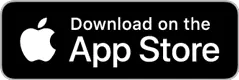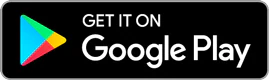How to Write Off Sales Taxes
The Internal Revenue Service (IRS) permits you to write off either your state and local income tax or sales taxes when itemizing your deductions. People who live in a state that does not impose income taxes often benefit most from this deduction. However, you might also be better off deducting sales taxes instead of income taxes if you make large purchases during the year and your total sales tax payments exceed those for state income tax. You can use either the actual sales taxes you paid or the IRS optional sales tax tables. Beginning with tax years after 2017, the amount of state and local taxes, including sales tax, is limited to a maximum of $10,000.

Key Takeaways
- You can choose to write off either your state and local income tax or sales taxes when itemizing deductions, but not both.
- To claim the sales tax deduction, you'll need to itemize your deductions on Schedule A. To maximize your tax savings, compare your total itemized deductions to the Standard Deduction for your filing status to determine which amount is larger.
- The total amount of state and local taxes, including sales tax, that you can deduct is limited to $10,000 for tax years after 2017.
- When filing, you must indicate on Schedule A that you're opting to deduct state sales tax instead of state income tax and specify the amount of your deduction.
Step 1: See if you are eligible to itemize deductions
Determine if itemizing your deductions on Schedule A will produce a large deduction than the Standard Deduction for your filing status. The deduction for your sales tax payments is only available if you itemize. To make this determination, add up all of your expenses that are eligible to be itemized, including your sales taxes. If the total amount is greater than the Standard Deduction amount for your filing status, then you should likely itemize on Schedule A and claim the sales tax deduction. If not, then you can still itemize but are probably better off claiming the Standard Deduction where you cannot deduct the sales tax.
Step 2: Gather your receipts
Determine the amount of sales tax paid during the year by going through all of your purchases.
Step 3: Calculating the deduction
Calculate your deduction using the optional sales tax tables. At the end of the instructions to the Schedule A attachment you will find sales tax tables for each state. Find your state and determine the allowable sales tax deduction for your range of income. Compare this amount to the actual total you calculate in Step 2. Since you can calculate your deduction using either method, choose the one that gives you the larger deduction.
TurboTax Tip:
You can calculate your sales tax deduction using either the actual sales taxes you paid or the IRS optional sales tax tables. Use the method that yields the larger deduction.
Step 4: Where to report the deduction
Report your sales tax deduction on Schedule A. In the section entitled "Taxes You Paid" be sure to check the box indicating your choice to deduct state sales tax instead of state income tax and enter the amount of your deduction.
TurboTax can help you with determining your eligibility, calculating the deduction and reporting it on all the correct forms.
Things You'll Need
- Schedule A
- Form 1040
Tips
- If you receive any sales tax refunds during the year, be sure to reduce your deductible sales tax payments if not using the optional sales tax tables to calculate your deduction.
- The IRS allows you to deduct the sales tax you pay when you lease a car even though it's not ordinarily considered a purchase.
With TurboTax Live Full Service, a local expert matched to your unique situation will do your taxes for you start to finish. Or, get unlimited help and advice from tax experts while you do your taxes with TurboTax Live Assisted.
And if you want to file your own taxes, you can still feel confident you'll do them right with TurboTax as we guide you step by step. No matter which way you file, we guarantee 100% accuracy and your maximum refund.